This article has been updated for pfSense 2.0. The original article about pfSense 1.2.X has moved here.
If you buy a VMware server and an IP block from OVH you will be surprised because the default gateway don't match the IP block. Even if this setup is unusual, it is valid and give full satisfaction if you know how to configure your firewall and hosts.
There are some advantages to use this technique for the provider/WEB hoster: this make the router configuration a lot simpler (no need to setup an IP address for each underlying IP block, they can merge routes for adjacent IP blocks together) and the most important, this save one IP address in the block.
Windows host accepts this unusual configuration and just work, thanks Bill for this great job .
.
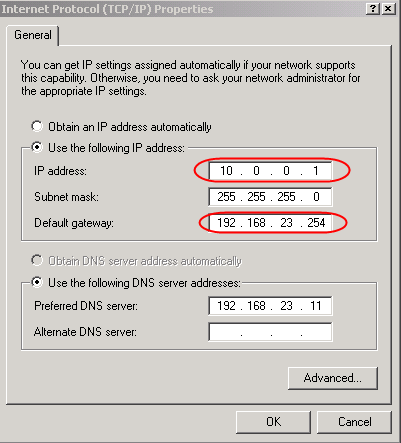
Linux host requires a little trick.
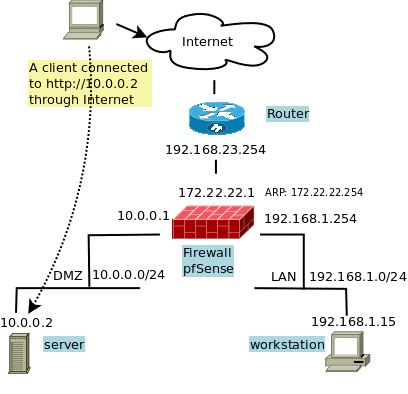
All IPs are from the Address Allocation for Private Internets but it is for testing ! Use the addresses you get from your provider or WEB hoster. For real, only the 172.22.22.1 and 19.168.1.0/24 can be in a private network.
To create a route up to 192.168.23.254, on an interface having no IP in this range, I use the commands:
This time, their is no need to found the MAC address of the gateway like in the first article. But some operations like: disable the em0 interface or setup a default gateway; can break the trick and would require to reload the route manually or reboot the firewall.
To remove the route you can use:
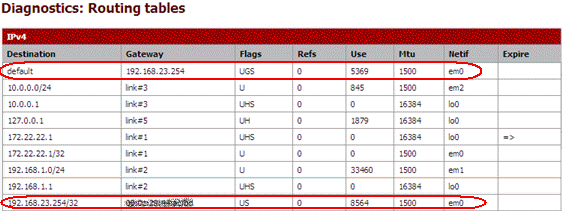
Be careful You have to remove any default route before to run these two commands !
This will not give you access to the Internet forthwith, you need some more settings.
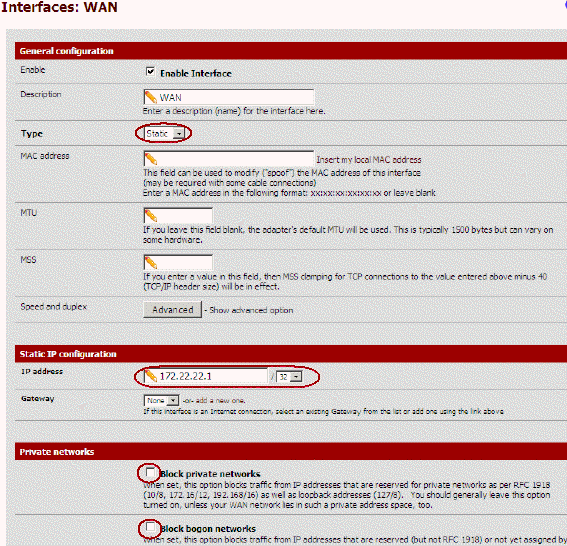
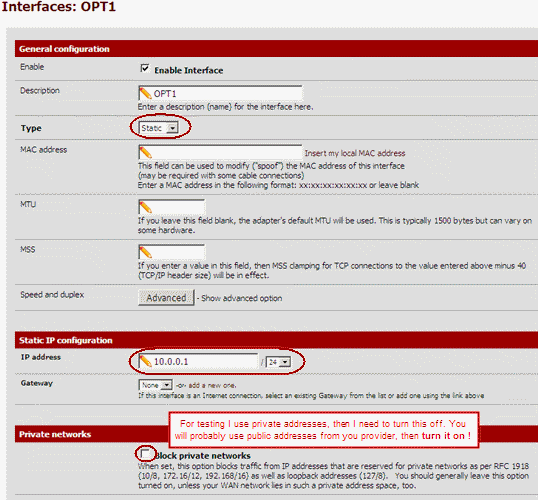
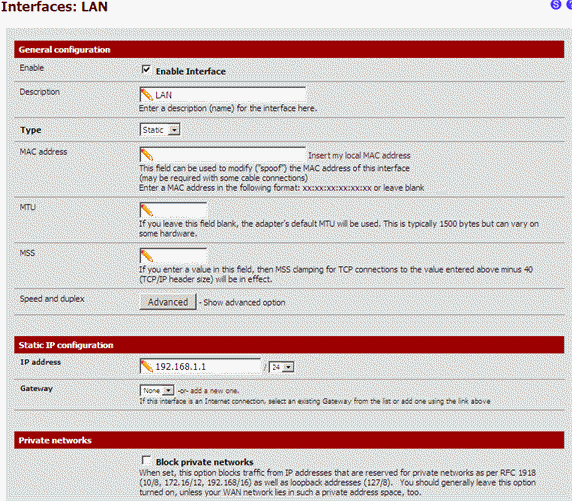
I keep the default settings of the firewall for this interface.
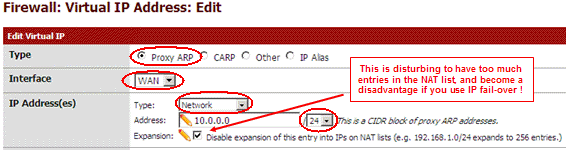
I do it for the full subnet at once, in previous article I did it address by address. This is faster but also bypass a bug or a feature in 2.0 that forbid the use of an address already used by an interface. I'm thinking here about DMZ address 10.0.0.1. It is possible to go around this by creating the Proxy ARP before to assign the address to the DMZ interface. But using a subnet here bypass the problem !
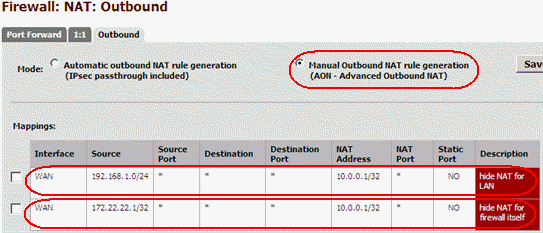
Here are the detail for the LAN, the config for the firewall is similar.
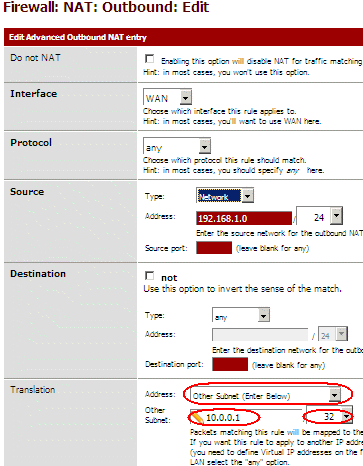
Now any packets from the firewall or hosts from the LAN will leave the firewall with address 10.0.0.1
Double check the rules for the LAN, and be sure the "Default allow LAN to any rule" permit outgoing connections :
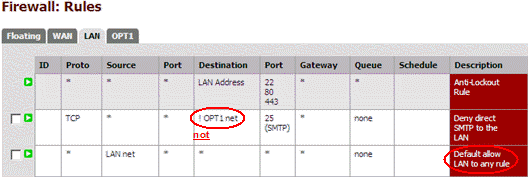
Don't hesitate to be more strict, for example my second rule block port 25 to the Internet, but not to the DMZ. Here I allow all protocols except some, but the good way when configuring a firewall is to block all traffic by default and permit only some protocols.
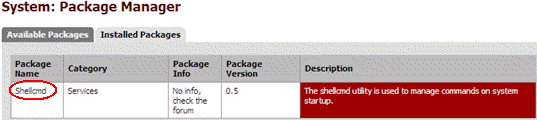
And in the Service menu, select the Shellcmd option and setup the two commands :
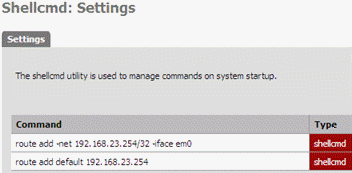
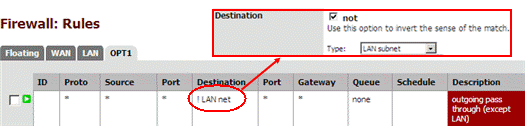
Here I block packets to the LAN, because the DMZ is no more than a part of the Internet itself, any access to the LAN from the DMZ or the Internet must be carefully thought through.
.. and here incoming packets to my public WEB server 10.0.0.2 (the first rule)!
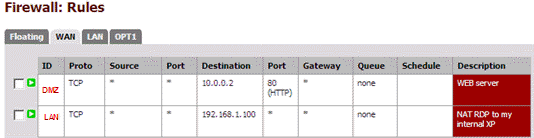
Create other rules for your other servers and services inside your DMZ !
Because we are using routing we don't need any NAT rules between WAN and DMZ !
LAN has already a full access to the DMZ because of the rule "Default allow LAN to any rule" seen previously. !

Double check, pfSense has created the appropriate filter rules.
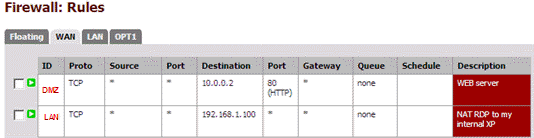
That'it !
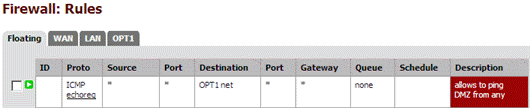
Before the Floating tab, you add to duplicate some rules in each interface tab. This was making pfSense 1.2.X a bit unsuitable for configuration with lot of interfaces and rules !
If you buy a VMware server and an IP block from OVH you will be surprised because the default gateway don't match the IP block. Even if this setup is unusual, it is valid and give full satisfaction if you know how to configure your firewall and hosts.
There are some advantages to use this technique for the provider/WEB hoster: this make the router configuration a lot simpler (no need to setup an IP address for each underlying IP block, they can merge routes for adjacent IP blocks together) and the most important, this save one IP address in the block.
Windows host accepts this unusual configuration and just work, thanks Bill for this great job
 .
. 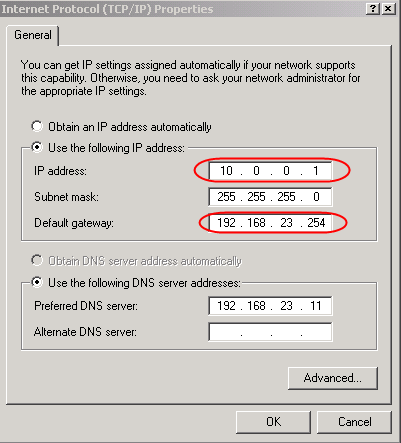
Linux host requires a little trick.
[root@fc6-pmx ~]# route add default gw 192.168.23.254 SIOCADDRT: Network is unreachableLinux refuses to add the route because it don't know how to reach the gateway itself. Add the appropriate route for the gateway, before the default route, solves the problem.
[root@fc6-pmx ~]# route add -host 192.168.23.254 dev eth0 [root@fc6-pmx ~]# route add default gw 192.168.23.254This works !
[root@fc6-pmx ~]# route -n Kernel IP routing table Destination Gateway Genmask Flags Metric Ref Use Iface 192.168.23.254 0.0.0.0 255.255.255.255 UH 0 0 0 eth0 10.0.0.0 0.0.0.0 255.255.255.0 U 0 0 0 eth0 0.0.0.0 192.168.23.254 0.0.0.0 UG 0 0 0 eth0To configure a firewall, depending of the firewall, you will have to be imaginative !
Differences with the 1.2.X config
The main ideas are the same as in the previous article , but the trick used to connect the gateway is different and finally a lot simpler. I recommend this setup !Schema
Here is the schema I used to test this configuration.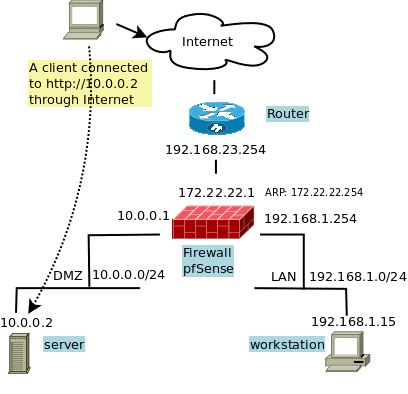
All IPs are from the Address Allocation for Private Internets but it is for testing ! Use the addresses you get from your provider or WEB hoster. For real, only the 172.22.22.1 and 19.168.1.0/24 can be in a private network.
- 192.168.23.254 is the default gateway given by my provider.
- 10.0.0.0/24 is the IP block given by my provider. I assign it to my DMZ.
- 192.168.1.0/24 is a for a virtual LAN, to put machines that help to configure and manage the FW and servers in the DMZ.
The gateway trick
Instead of creating an ARP entry using a command line at startup, I force a route to the gateway by using the route command twice. The trick is the identical to the one used for the Linux in the previous article. It is not possible to create such routes using the Web interface then once more the shellcmd module come to rescue to setup the route at startup.To create a route up to 192.168.23.254, on an interface having no IP in this range, I use the commands:
route add -net 192.168.23.254/32 -iface em0 route add default 192.168.23.254The first line tell the firewall that IP address 192.168.23.254 is on the side of the em0 interface (em0 is my WAN interface), the second one use this address as the default gateway.
This time, their is no need to found the MAC address of the gateway like in the first article. But some operations like: disable the em0 interface or setup a default gateway; can break the trick and would require to reload the route manually or reboot the firewall.
To remove the route you can use:
route del default 192.168.23.254 route del -net 192.168.23.254/32 -iface em0You can create the default route as soon has you have access to the firewall, using ssh, the console or by using the Command prompt in the Diagnostics menu of the Web interface. To be sure the routes are there, click the Routes option in the Diagnostic menu. An look for the two routes.
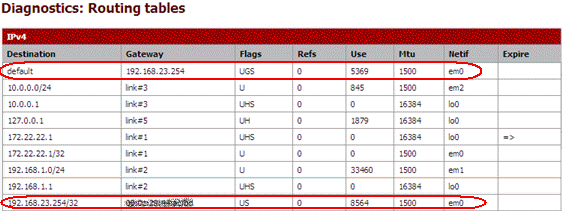
Be careful You have to remove any default route before to run these two commands !
This will not give you access to the Internet forthwith, you need some more settings.
The WAN interface
I don't want to waste an IP address, I choose a completely unrelated address 172.22.22.1, and don't setup any gateway because the job is already done by the 2 commands above.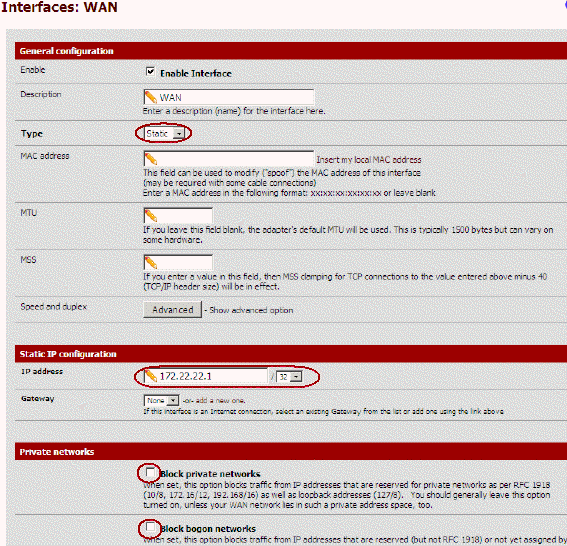
The DMZ interface (OPT1)
This is where the servers having a public address live. I give the 10.0.0.1 address to the firewall, this will be the default gateway for servers in the DMZ but also the public IP of the firewall on the WAN side.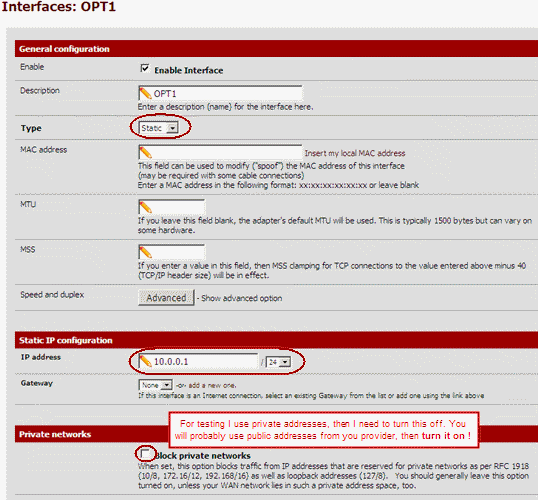
The LAN interface
The LAN can be used if you need additional hosts that don't need to be reachable from the Internet but are required to manage the DMZ or for any other purpose. These hosts can access the DMZ (and vice versa when required). This is where I put a virtual machine to configure this firewall. Machines in this zone can be accessed from the Internet too, see later.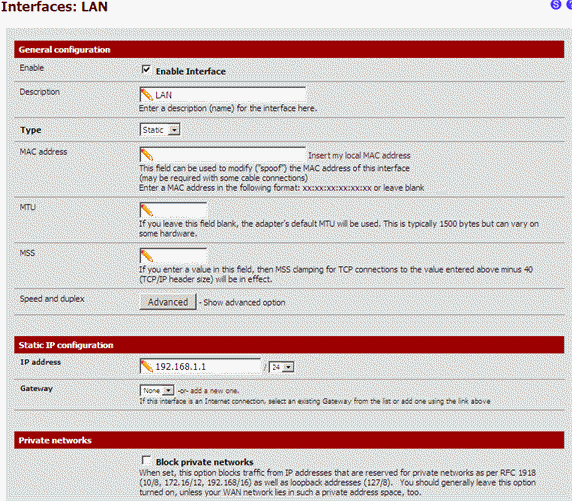
I keep the default settings of the firewall for this interface.
Setup the Proxy ARP
The 10.0.0.0/24 subnet is on the DMZ side. To allow the firewall to reply to ARP requests for these addresses on the WAN interfaces, we have to add a proxy ARP entry.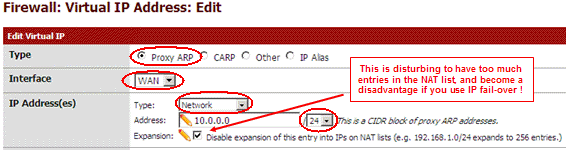
I do it for the full subnet at once, in previous article I did it address by address. This is faster but also bypass a bug or a feature in 2.0 that forbid the use of an address already used by an interface. I'm thinking here about DMZ address 10.0.0.1. It is possible to go around this by creating the Proxy ARP before to assign the address to the DMZ interface. But using a subnet here bypass the problem !
Masquerade the source address
For now, packets leaving the firewall have address 172.22.22.1, replies will never come back ! We need to rewrite the source address for packet leaving the firewall. I use hide NAT to give them the 10.0.0.1 address. I assign this address for packet coming from the firewall, but also to masquerade the LAN zone.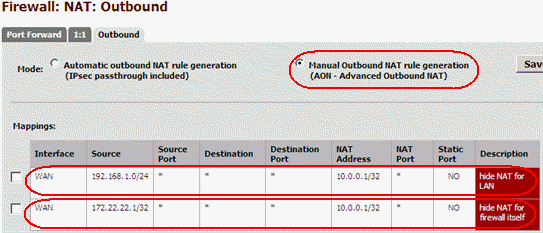
Here are the detail for the LAN, the config for the firewall is similar.
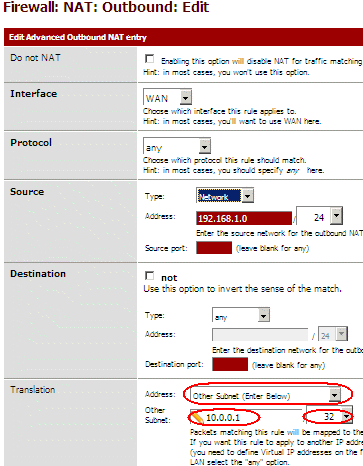
Now any packets from the firewall or hosts from the LAN will leave the firewall with address 10.0.0.1
Double check the rules for the LAN, and be sure the "Default allow LAN to any rule" permit outgoing connections :
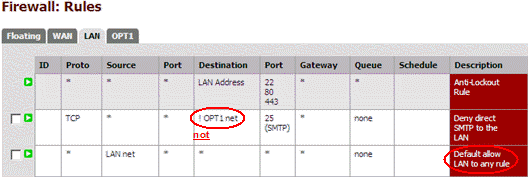
Don't hesitate to be more strict, for example my second rule block port 25 to the Internet, but not to the DMZ. Here I allow all protocols except some, but the good way when configuring a firewall is to block all traffic by default and permit only some protocols.
The gateway: trick part 2
Now the firewall and the LAN have Internet access, at least after you have setup your DNS. You can now hardcode the gateway trick. You need to install the shellcmd package. The version 0.5 is for pfSense 1.0 but works well with 2.0 too. Install it from the package manager in the System menu!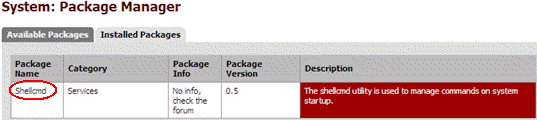
And in the Service menu, select the Shellcmd option and setup the two commands :
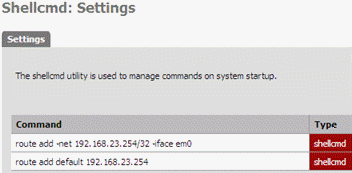
The DMZ zone (OPT1)
To use your DMZ you have to add filter rules to allow packets to leave the DMZ to the WAN side. Here for outgoing packets...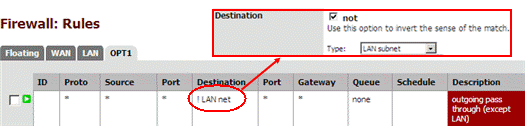
Here I block packets to the LAN, because the DMZ is no more than a part of the Internet itself, any access to the LAN from the DMZ or the Internet must be carefully thought through.
.. and here incoming packets to my public WEB server 10.0.0.2 (the first rule)!
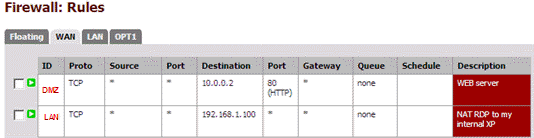
Create other rules for your other servers and services inside your DMZ !
Because we are using routing we don't need any NAT rules between WAN and DMZ !
LAN has already a full access to the DMZ because of the rule "Default allow LAN to any rule" seen previously. !
The LAN zone
If you need to access some resources inside your LAN from Internet, you can NAT some ports from address 10.0.0.1. Here I forward RDP to my 192.168.1.100 Windows host :
Double check, pfSense has created the appropriate filter rules.
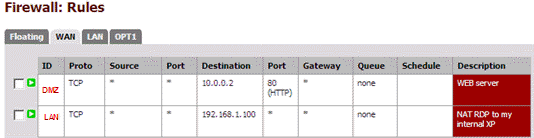
That'it !
The final touch
Their is lot of other thing to say and to do, but this is not a tutorial about firewall. Anyway I was very impatient to try the new Floating tab in the Rules screen ! I have added a rule to let DMZ hosts reply to ping request. Here it is: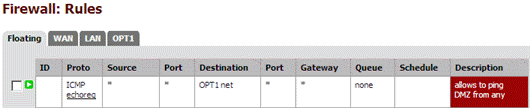
Before the Floating tab, you add to duplicate some rules in each interface tab. This was making pfSense 1.2.X a bit unsuitable for configuration with lot of interfaces and rules !
Add IP fail-over
If you need to manage IP fail-over inside this configuration, take a look at this postAdvantages of this configuration
The biggest advantage of this configuration is the use of routing instead of NAT to forward packets. The other are:- this config provide a zone for your hosts in your DMZ and your LAN with usual network settings (a gateway in the same LAN subnet).
- this config is based on routing instead of NAT, this avoid problems with NAT sensible protocol like: ftp, pptp, ...
- NAT drops connection if no packets are going through for too long. Routing don't and don't require any keep alive plaster!
- the hosts in your DMZ use the public IP addresses, this make things simple and avoid confusion.
- LAN access your DMZ using public IP addresses.
- no need to define NAT rules, only the filter rules are required.
- reduce the MEMORY and CPU usage of the firewall.


0 comments:
Post a Comment